Hello everyone, we know you are facing a lot of issues due to our recent updates, but most of the issues are fixed when you hard-refresh the site or clear browsing history. This is a quick guide how to hard-refresh the site and how to clear browsing history and cache in mobile’s Google Chrome browser. Other browsers shall work similarly.
First you should hard-refresh the site and see if that resolves the issues. To hard-refresh the site, open any page on this site and just drag it down. Make sure refresh button is activated and page is refreshed.
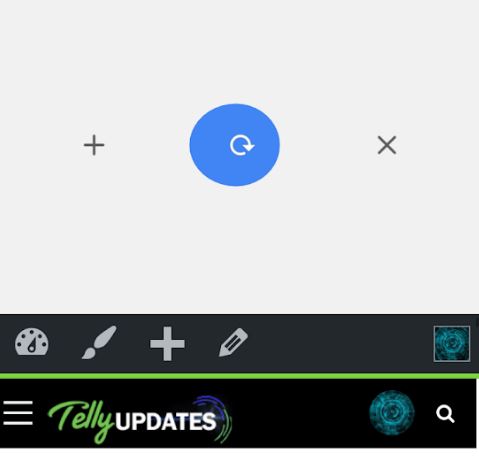
If above didn’t help, then you can try clearing your browsing history and cache. To do so, first close all tabs in which Tellyupdates site is open. Then tap on 3 vertical dots on top right side.
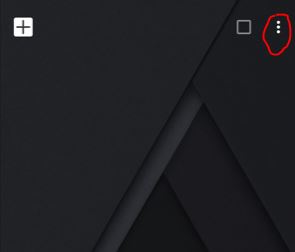
Then tap on “Settings”.
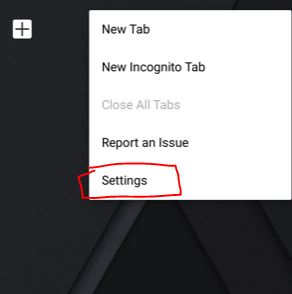
Then tap on “Privacy”.
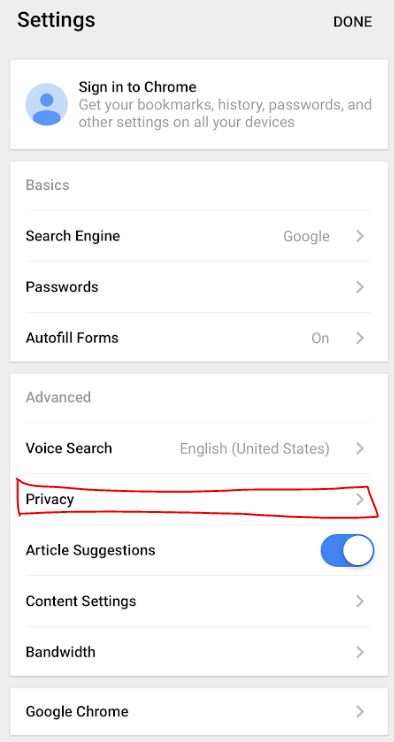
Then tap on “Clear Browsing Data”.
Then make sure “Cookies, Site Data” and “Cached Images and Files” options are checked. “Browsing History” should be okay if it’s not checked, but you can still check it if you don’t mind deleting your history of sites visited.
Now click on “DONE” and open Tellyupdates site. If you did everything correctly, it shouldn’t show you logged in and ask to log in again.
We have cleared all our site and server cache, but we can’t control your browsers. You need to wait for it to clear itself (which can take hours or days) or clear it manually.